How to use the Amazon Keyword Tool?
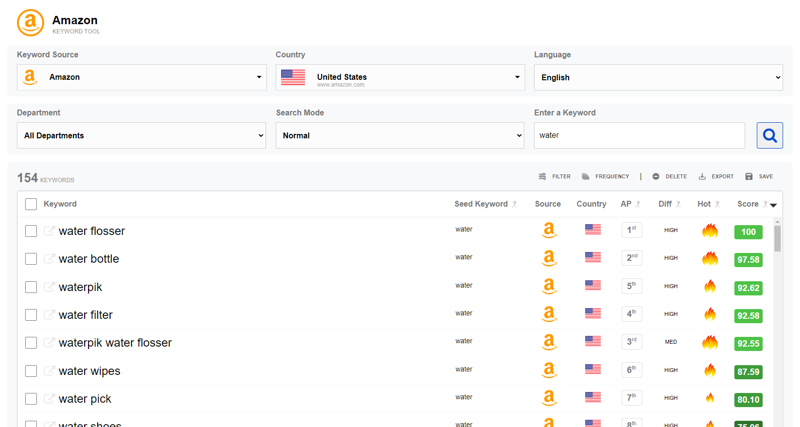
The Amazon keyword tool is a simple and massively effective tool for finding thousands of Amazon keywords directly from Amazon all in real-time.
To help you understand how to best use the Amazon keyword tool to find the most searched Amazon keywords, let's cover a few aspects of the user interface (UI) first.
- Amazon Keyword Research Modes
- Amazon Keyword Search Inputs
- Amazon Keyword List
- Downloading Amazon Keywords
Amazon Keyword Research Modes
Amazon has three public keyword search modes for the suggestion service.
- Normal
- Precise
- Broad
Each keyword search mode provides different search capabilities.
Normal Keyword Research Mode
Find keyword phrases that start with the seed search word or phrase (seed keyword).
Precise Keyword Research Mode
Find keyword phrases that contain the seed keyword with-in the words of the keyword phrase.
Broad Keyword Research Mode
Find keyword phrases that contain the seed keyword anywhere in the keyword phrase.
Here is an example of some keyword suggestions found based on the keyword research mode selected.
Seed keyword: sand

To get the most value out of the keyword research process, make sure to use all three keyword research modes for the same keyword.
One search using normal, another using precise, and another using broad.
In doing so, this will ensure you find every possible keyword.
Amazon Keyword Search Inputs

The Amazon keyword search inputs are comprised of four user inputs.
- Keyword Text Input (Enter a Product Name or Keyword)
- Amazon Country Marketplace
- Amazon Language
- Amazon Department
- Amazon Search Mode
- Keyword Search Button
The keyword text input provides you (the user) the option to enter a seed keyword or product name to use as the staring keyword to find more keyword suggestions.
A seed keyword must be entered in order to start a keyword search.
To search keywords from a different international Amazon marketplace in a different country, simply select the country from the Amazon country marketplace list.
When a country is selected, you can further refine the keyword suggestions to a specific Amazon department.
Click the green keyword search button to start the keyword search process.
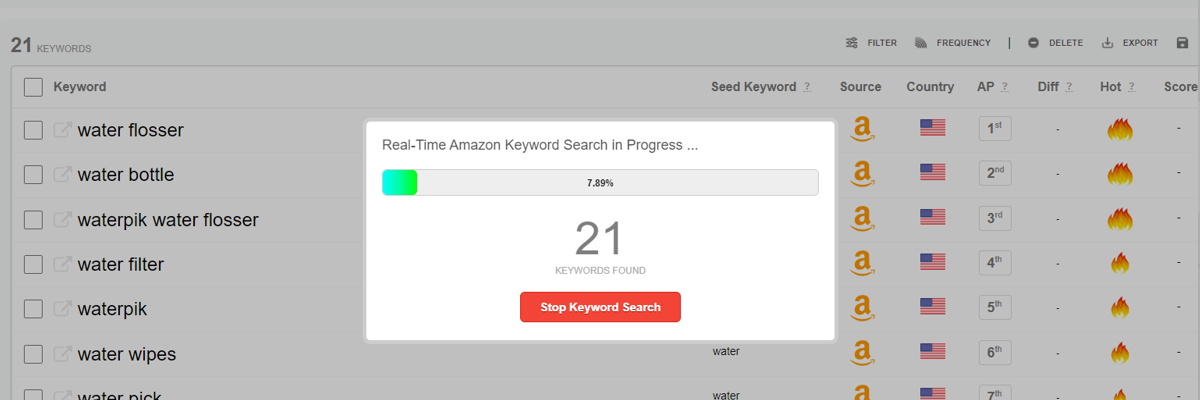
Once the keyword search is complete, the keywords found will be displayed in the Amazon keyword list.
Amazon Keyword List
The Amazon keyword list contains the list of unique keywords found during the keyword research process.
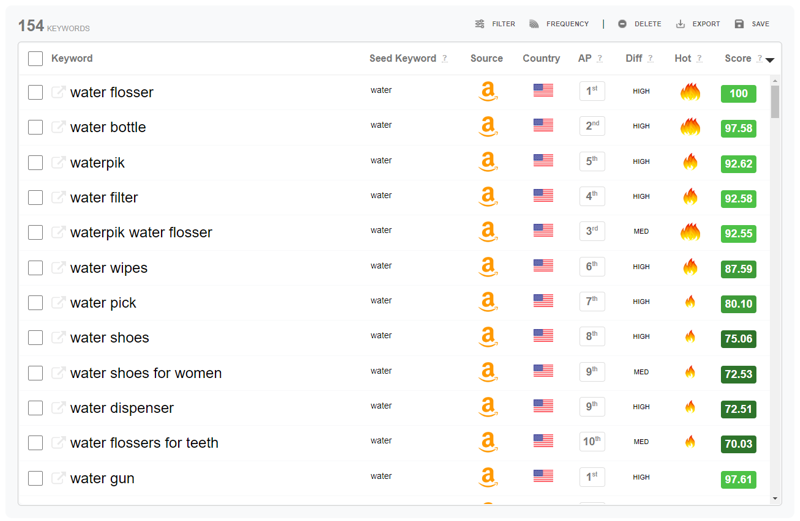
For each keyword suggestion found, a new keyword row is added to the list - containing the keyword, source of the keyword, country, top 10 indicator, and popularity score.

Just to the right of each keyword are two icons; and .
Click the icon to set the keyword as the text input seed keyword for another keyword search.
This allows for quick recursive keyword searches.
Click the icon to search this keyword on Amazon.
Source and Country indicate where the keyword was found.
The Hot Keyword indicator highlights keywords that were in the top 10 suggestions for the seed keyword.
Furthermore, the top 10 indicates that for all the suggestions returned, these keywords are most popular.
Using the top 10 indicator, the position of the keyword within the keyword suggestion result set, the word frequency, and the word count, a keyword popularity score can be calculated.
A keyword popularity score ranges from 0 to 100. 100 being the most popular.
KEYWORD POPULARITY
LESS 0-10 11-20 21-30 31-40 41-50 51-60 61-70 71-80 81-90 91-100 MORE
Given that in 2018, reliable search volume data became no longer publicly available, a keyword's popularity score can be used as an alternative to sort the keyword list by search popularity.
Downloading Amazon Keywords
Once you have completed the keyword research process and ready to use the keywords in the list for your Amazon SEO efforts, you can download them in a comma-separated values (CSV) file.
It is important to note that only the keywords with the checkbox checked will be included in the download file.
So before downloading the keywords from the list, unselect all the un-relevant and un-related keywords.
Select (check) the keywords you want to keep.
To download the selected (checked) keywords, simply click the green "Download Selected Keywords" button.
If you click the drop-down arrow at the end of the button you can download a CSV version formatted specifically for Microsoft Excel.
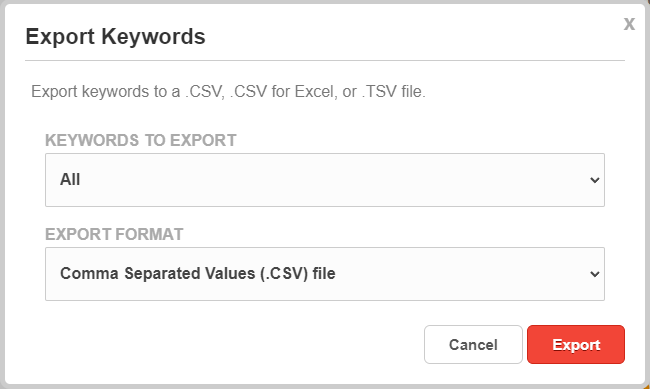
How to find keywords for amazon listing?
Time to discuss how to use the best free keyword research tool to find Amazon keywords, now that we covered all the aspects of the Amazon keyword tool user interface.
For this section of the guide, we will focus on using the Amazon Keyword Tool to find the most searched (popular) keywords to use for product listing optimization on Amazon.
The first step to finding keywords for your amazon listing is to start by generating a small list of phrases or words that describe your product.
Let's call this list a list of seed keywords.
For example, if your Amazon listing was a product that has a set of beach sand molds for kids to play with at the beach...

The small list of seed keywords may look something like this.
- sand mold
- beach mold
- sand toy
- beach toy
- sand
- beach
As you can see, these phrases only have one or two words in them. Try to select phrases with one, two, and maybe three words to start.
Why is this important?
Simply put, you’ll find more keyword suggestions. Phrases with less words will return more keyword suggestions.
How to Find Long Tail Keywords on Amazon?
Use seed keywords with two or more words to find long tail keywords and niche topic keyword suggestions.
Long tail keywords can often times be an exact match for customer product searches.
Which why, long tail keywords are great for conversion rates!
Keywords with three or more words, are long tail keyword phrases, which have the following valuable traits.
- Lower competition
- Higher conversion rates
With one trade off, given long tail keywords can be highly specific, they tend to have lower search volume.
Seed Keyword Ideas
If you are having trouble coming up with seed keyword ideas...
Read the section about How to do Amazon Keyword Research?
Once you have your small list of seed keyword phrases, you are ready for the next step, searching for Amazon keywords relevant to your product listing.
Searching for Amazon Keywords
Use each seed keyword in the list as the keyword search text for the Amazon Keyword Tool.
If you have 2 seed keywords, then you will complete one search for each for a total of 2 keyword searches.
If you have a list of 10 seed keywords, then 10 searches.
Amazon Keyword Search Modes
Remember to use each keyword research search mode (normal, precise, and broad) using the same seed keyword to get even more keyword variations.
Using these basic keyword research steps, you should be able to find hundreds to thousands of popular Amazon keywords.
Want to find even more Amazon keywords? Try using the keywords you just found.
Finding More Amazon Keywords - Recursive Keyword Search
Search for even more popular long tail keywords by using each of the Hot keywords  keywords as a seed keyword.
keywords as a seed keyword.
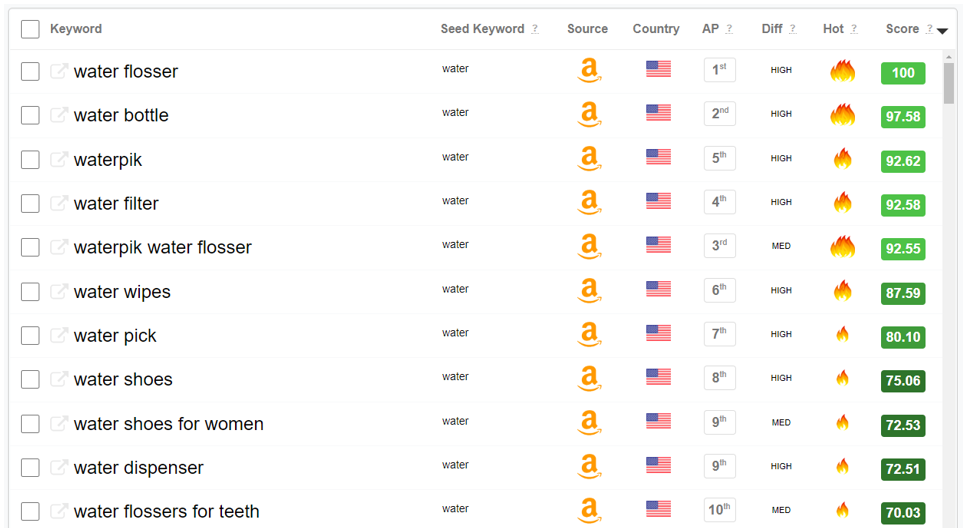
Any keyword in the Amazon keyword list can be used for a keyword search.
Click the icon to set the keyword as the text input seed keyword for another keyword search.
Want to find even more Amazon keywords? Try using the Amazon keyword wildcard search.
Finding More Amazon Keywords - Wildcard Search
Every relevant keyword counts, right?
In this section we will cover some advanced keyword search techniques using a special character, an asterisk (*).
When an asterisk is added to any part of the seed keyword - the corresponding keyword search is interpreted by Amazon's A9 search algorithm and treated as a wildcard keyword search.
A wildcard search, is asking Amazon in basic terms to provide as many keyword matches as possible meeting the wildcard search criteria.
Amazon's A9 search algorithm is very advanced, and there are many character operators than can be used, but none are more advanced and useful than the asterisk wildcard search character (*).
Using the wildcard (*) character in a seed keyword essentially asks Amazon to fill in the blank spaces and return matching keyword suggestions.
The following list is an of example seed keywords including the wildcard character.
- sand * molds
- * sand molds
- * sands
Notice the location of the wildcard (*) character.

In the first example sand * molds, - the placement of the wildcard character will ask Amazon to find and return any keywords that can fill in the spot where the wildcard character is located, in the middle of the two words.
You can place the wildcard character in any position.
- At the front: * sand molds
- In between: sand * molds
- At the end: sand molds *
Or even as part of the word, like sand* or *sand.
Sometimes these wildcard searches can return some odd results, and in those cases, simply ignore those keywords and move on to the next keyword search.
Once you think you have exhausted all your options, go for the deep keyword search.
Try every letter in the alphabet with the seed keyword using an asterisk (or wildcard character).
Like this for the seed keyword: sand molds
- sand molds a*
- sand molds b*
- sand molds c*
- sand molds ...*
- sand molds x*
- sand molds y*
- sand molds z*
You can try the same technique with the a* in the middle of the words or at the beginning, like this.
- a* sands mold
- sands a* mold
Review & Select Amazon Keywords to Download
Now you should have at least a few hundred, if not a few thousand Amazon keywords to use for your Amazon product listing.
It is important to note, that while you may have a healthy list of Amazon keywords from all the keyword research you just completed - there is one more step that is highly recommended before you start optimizing your amazon listing with all these keywords.
Clean the keyword list to only include relevant keywords. Uncheck them.
For example, when searching for keywords using "beach" as the seed keyword - one of the keyword suggestions was "beach bum", this keyword should be un-selected (un-checked) and should not be used for optimizing an Amazon listing simply because of relevance.
Amazon keyword relevance plays a key factor in increasing or decreasing a conversion rate.
Once the list is clean and only relevant Amazon keywords remain...
Sort the keyword list by Score from highest to lowest, numerically (10 to 1).
Now it is time to download the Amazon keyword list and start using these keywords found for Amazon SEO.
Keep on reading to learn how to add keywords to your Amazon listing.